Software
Microsoft Software Center – Self-Service Software Installation
Software Center allows users to install applications, or software, that have been published to a specific JC computer. Software applications that are already in Software Center:
- Adobe CC (Adobe Creative Suite)
- Acrobat CC (Adobe Acrobat)
- Maple
- TI Software
- TechSmith Relay
- MathType
SCCM (MICROSOFT SOFTWARE CENTER) QUICK REFERENCES
- Using Software Center to install software (Windows 8.1)
- Using Software Center to install software (Windows 10)
- Using Software Center to install Adobe Creative Cloud
WINDOWS 10 QUICK REFERENCES
- Signing in with a Microsoft Account
- What’s new in Windows 10
- One Drive
- Microsoft Office Training Center
Standard Software Loads
Each JC office computer contains a standard office software load. A standard load is a term that Information Technology uses to refer to a base install of the operating system and applications that are common to all computers on campus. Software loads are created individually for desktop and notebook computers. As software versions are upgraded users will receive the most current software as their computers are replaced/reloaded.
Standard Office Software Load
- Microsoft Windows 10
- Adobe Acrobat DC
- Camtasia Studio 9
- Microsoft Office Suite 2016
- Microsoft Access
- Microsoft Excel
- Microsoft OneNote
- Microsoft Outlook
- Microsoft PowerPoint
- Microsoft Word
- Microsoft Publisher 2016
- Microsoft Visio 2016
- SnagIt
- Skype for business
Desktop and Notebook Computer Classroom Software Load
| Desktop | Notebook |
|---|---|
|
|
Notes:
- Some computer classrooms may have additional software/hardware for certain courses such as graphics, networking, video production, AutoCAD, and gaming. If there are courses within the academic year requiring this software please verify with IT the location and installation of the software.
Information Technology has implemented a self-service system that allows users to install additional applications such as Maple or TI Software. - Instructors should fully test the software from an instructional perspective before requesting installation in a classroom. IT will then test the software to make sure it works on a JC software load. Instructors should fully test the software in the classroom before classes begin.
- Due to conflicting video and audio software applications iTunes is not a part of the standard classroom load.
Multimedia Classroom Software Load
- Microsoft Windows 10
- Microsoft Office 2016 (Word, Excel, PowerPoint, Outlook, Access, OneNote)
- Microsoft Publisher
- Microsoft Project
- Microsoft Visio
- Microsoft SharePoint Designer
- Microsoft Expressions
- Microsoft Internet Explorer
- Google Chrome
- Camtasia
- My Math Lab plug-in
- My IT Lab plug-in
- Reader
- SnagIt
- Communicator
- Office Live Meeting
- Quicktime
- VLC Media Player
- Skype
- Turning Point
Notes:
Some computer classrooms may have additional software/hardware for certain courses such as graphics, networking, video, and gaming.